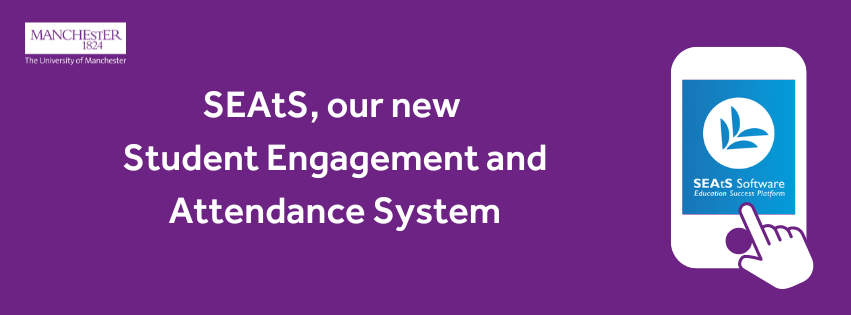
Frequently Asked Questions
Below are some Frequently Asked Questions around our core topics: our project timeline, teaching and student processes and support.
For any further support, please email engagementanalyticssupport@manchester.ac.uk and one of the team will be in touch.
General
What is SEAtS?
In September 2024 the University is introducing a new attendance management platform called Student Engagement & Attendance System, or SEAtS for short. It will provide a consistent approach to attendance capture, monitoring and reporting across UoM.
How does SEAtS work?
At the start of each timetabled, on-campus taught session, an academic, GTA or technician will use SEAtS to generate and share a time-limited code that students can use to check-in. Students will then enter this on the SEAtS mobile app, which they’ll be asked to download at the start of year.
Alternatively, for smaller face-to-face sessions, SEAtS can be used to complete a digital register.
Staff can also update attendance directly in the system for any students unable to register attendance using their phone.
Will all students be expected to use SEAtS?
All undergraduate and post-graduate students with on-campus, timetabled taught sessions, will be expected to use SEAtS.
Any exceptions to this will be communicated by the relevant School.
Any additional categories will be considered in future phases.
Will Post Graduate Research (PGR) students be expected to use SEAtS?
No, PGRs will not be required to use SEAtS for the first phase of the SEAtS rollout.
How will teaching staff learn how to use SEAtS?
We are running a series of Lunch & Learn sessions every week throughout August & September. These are an opportunity to hear about the system, see it in action and ask any questions.
For teaching staff there is a series of training videos, guides and FAQs which can be found in our Sharepoint site: Engagement Analytics (SEAtS) Sharepoint
What are the benefits of using SEAtS?
SEAtS will enhance attendance monitoring by promoting consistent practices across the University. Research indicates that good attendance correlates with improved academic outcomes.
The system streamlines processes for both colleagues and students, reducing administrative burden on our staff.
Additionally, SEAtS functions as an early-warning system, identifying at-risk students. This allows staff to intervene promptly and provide necessary support.
Furthermore, SEAtS helps the University fulfil its obligations related to visas, clinics, and professional accreditations.
Where can I find out more about SEAtS?
You can find detailed information and support on our Engagement Analytics (SEAtS) Sharepoint site.
How can I provide feedback to the project team?
We’d love to hear from you, you can provide feedback via our feedback form.
How do I request access to the system if I don’t have it already?
Please use our request form to request access to the SEAtS system for Academic and View Only access profiles.
If you are an Student Service Support & Development Manager requesting access for an Administrator within a School, please send an updated list of your team, including any leavers, to attendance@manchester.ac.uk to help us manage license numbers.
Project timeline
What is happening in future phases of the project?
The first phase of SEAtS is still ongoing until ‘hypercare’, where we support SEAtS' introduction into the University, concludes. This will be determined by the volume of queries raised.
Future phases are currently being scoped. We'll look at reviewing data and lessons learned from phase 1 and gathering requirements to include more courses.
Teaching
How will I access the QR or PIN code for my teaching sessions?
To access either the QR or PIN code, please follow five simple steps:
- Log into SEAtS at uom.seats.cloud
- Choose the ‘lecture’ tab from the top bar.
- Select the teaching activity you wish to take attendance for.
- Click the QR icon.
- Display the QR code, or PIN by clicking on the eye icon next to ‘PIN’.
What is the process for displaying the QR and PIN code?
Teaching staff should ensure that the QR code and/or PIN are clearly displayed during each teaching session. This can be done until the end time of the teaching session, and can be done by projecting onto a screen, inserting it into slides (see below question around timings for this), or by writing the six-digit PIN code on a whiteboard or similar. You may prefer to display the code at the end of the session to capture any latecomers and to reduce the risk of students being able to share the code electronically, as the codes are valid for the entire teaching session.
How far in advance can we access these codes?
Data is loaded onto the system six days in advance, so codes can be accessed by teaching staff six days ahead. Note that any changes on the system, such as location, mean a new code is generated.
You may have heard that codes could be accessed up to 14 days in advance. Due to timetable changes that happen and the potential for this to cause errors, we can only update codes 6 days ahead at this time.
Please note: If uploading slides and sharing on Blackboard with students in advance, please do not include the QR code or PIN. They should only be shown during teaching sessions to allow only those present to check in.
| Day viewing SEAtS data: | Day you'll be able to see up to: |
| Monday | Sunday |
| Tuesday | Monday |
| Wednesday | Tuesday |
| Thursday | Wednesday |
| Friday | Thursday |
How much teaching time am I expected to spend on attendance monitoring?
Great care has been taken in the design to keep this very quick and easy. This takes five simple steps and a couple of minutes to log in to SEAtS, find your teaching session and share the QR code and/or six-digit PIN. You can also choose to complete a digital register (for smaller sessions). You can access all of these in advance of your sessions. If you choose to share the PIN, it is as simple as writing the number on a whiteboard or sharing it verbally.
What should I do in rooms where there is no computer?
You do not need a university device to access the system. If you are using a UoM device such as your laptop or the room’s desktop computer, your single sign on login will sign you in automatically. It is optimised for use on a desktop or tablet device; however, can be accessed via smart phone, if necessary.
If you are using a non-UoM device, you can access the SEATS webapp using your UoM email address + normal password.
If teaching in a room with no desktop computer, it is possible to access the PIN before the teaching session, which can be written on a board or shared with students verbally. Teaching staff can also use their own device to log into SEAtS and share the PIN on the board or verbally.
In what sessions is it appropriate to use a digital register?
Digital registers are recommended for smaller sessions such as seminars (e.g. in sessions of less than 30 students). For larger numbers, we recommend sharing the QR code/PIN. The digital register can also be used if a student is unable to access the SEAtS app.
How will the system deal with students arriving late?
There will be no late threshold in this first phase, so as to allow teaching colleagues time to show a QR code/PIN at any period ten minutes prior to, and for the whole teaching session. We may include late thresholds in later phases once the system is embedded. It is also possible to manually mark a student as late, if desired.
How does the system prevent students in the room from sending the code to students who are not present?
The code is only valid for the teaching session. It is possible for students to send photographs of the code to students not present; however, the policy makes it clear this would be a disciplinary offence for both the sender and the receiving student, should they then use it to falsely register attendance. For smaller sessions, a digital register can be taken marking students present. We cannot prevent code sharing completely; however, the option to implement rotating codes is being explored for subsequent phases.
How will the system support courses with non-traditional timetables?
The scope of Phase 1 delivery includes full time, on campus undergraduate and postgraduate taught sessions that are on Syllabus+. If a course timetable is not on Syllabus +, it will not appear on SEAtSin September 2024 and an alternative register will need to be taken.
I seem to have access and be able to view all student and teaching activity information - is that correct?
Yes, that's how the system is configured. Please remember that the volume of data you have access to is strictly confidential. Adherence to the terms and conditions of your employment, as well as the confidentiality and acceptable use policy you have signed, is mandatory.
What if a student has a DASS plan that states their attendance may be affected?
SSW staff can remove students from the workflows on the basis of their DASS plan, which means they won’t receive automated comms should their attendance drop below the agreed threshold.
If a student is permanently removed from a workflow, however, SSW teams will lose visibility of the student’s attendance and there is a risk that it might not be picked up if they are struggling or need support. It is recommended that if a student is struggling with attendance they can be temporarily removed from the workflow, but this should only be done for a short period of time (2 weeks), and after that they should be consulted to see how they are and if they can be added back into the workflow.
How does a Graduate Teaching Assistant (GTA) get access to SEAtS?
Once a GTA is fully onboarded and has a staff email address they can complete this form to gain access.
How would a staff member without a UoM IT account get access to SEAtS?
It is not possible for a staff member without a UoM IT account to access to SEAtS as it depends on single sign-on authentication. If the staff member is leading a taught activity and needs to share a SEAtS PIN/QR code with students, the academic responsible for the course unit/activity will need to provide them with it in advance of the session.
Student Processes and Support
How will I log in to SEAtS as a student?
Students will log in to SEAtS for the first time by following 3 simple steps:
1. Download the SEAtS App from the Apple App Store or the Google Play Store.
2. Login using University email (University email will need to be used when logging in for the first time).
3. Select relevant teaching event from the home screen and use the app to scan the QR code or enter the PIN code displayed.
Following first login, students can open the app, select the relevant teaching event, and scan the QR code or enter the PIN code.
What if I forget to log in?
If you forget to log in, you will be marked as absent for that teaching session.
How long after the lecture starts can I check in?
The QR and PIN codes will be valid for the duration of your teaching session, and ten minutes prior. Your lecturer will show the codes during the session, so please make sure that you arrive on time in order to be able to check in without disruption.
How will you handle my data/personal information?
All data from the SEAtS system will be kept internally within the University and will not be shared externally. Your data will be kept in line with our Data Protection and Information Security policies.
If my attendance became low, what would happen?
If your attendance becomes lower than expected, your local attendance team will contact you via email to check that you are OK, and to see if you need any further support. Our primary focus is to ensure student wellbeing, and to make sure that you have the support you need to meet the attendance requirements of your course.
You may be offered a meeting with your Schools Student Support team, or Academic Advisor if your attendance continues to be a concern. For students studying on a student visa, please remember that the terms of your visa also have an attendance requirement. If you continue to not meet the minimum expected attendance for your course, further action may need to be taken.
For more information on Student Support, please visit the Student Support Site.
What if I do not have access to a working smartphone?
If you do not have access to a working smartphone, it is possible to use the web portal on a laptop or a desktop computer. This is also the case for students with devices that cannot access the Apple App Store or the Google Play Store to download the SEAtS app.
Teaching staff can also manually mark a student as having attended using a digital register, particularly for smaller sessions like seminars.
