How to share your own staff exchange calendar with a colleague
25 Oct 2012
Plus tips on creating a role account - an email account associated with a department or office.
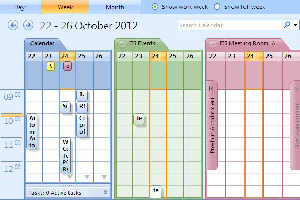
Sharing Staff Exchange Calendars makes it easier to stay up-to-date with your colleagues’ individual schedules and collaborate more easily. Role Accounts can also be used to create a single shared inbox for a whole team to share.
1. Sharing your own staff exchange calendar with a colleague
All you need to do is:
- Open your Exchange Calendar and click ‘Share my calendar’ from the links on the left
- Enter the name of the person that you want to grant access to view you calendar
- Click the checkbox “Allow recipient to view your calendar” to grant the permission
- Click the checkbox “Request permission to view recipient’s Calendar” to ask the recipient to share their own calendar with you
- Send
For more information:
2. Creating a Role Account
A role account is an email account associated with a department or office. There are two types of role account: a shared calendar or a shared mailbox. Both offer a shared calendar and mailbox for the whole team to use, the only difference is the shared calendar option gives you an additional 100MB of storage.
For more information:
